Linux top command is more powerful and useful for a system administrator to analyze the system’s process and resource status and utilization. In this tutorial, you will learn uses of top command by discussing on various top command examples.
The syntax of the top command is straightforward, and you can use like another command.
You can found the more on top command to use in our Linux command top help and example guide.
Here, you can find the most useful and daily use of top command examples in the system administrator’s life.
Linux top command Examples:
Example 1: Display all running process’s current status
The top command is use to display all information about the process like tasks, memory, CPU, and swap after executing top command use ‘q’ to quit from the top window.
top - 13:01:13 up 222 days, 21:52, 2 users, load average: 8.73, 3.84, 4.40
Tasks: 246 total, 3 running, 243 sleeping, 0 stopped, 0 zombie
%Cpu(s): 24.8 us, 0.4 sy, 0.0 ni, 74.8 id, 0.0 wa, 0.0 hi, 0.0 si, 0.0 st
KiB Mem : 30882436 total, 6897628 free, 16915208 used, 7069600 buff/cache
KiB Swap: 1003516 total, 974504 free, 29012 used. 13168068 avail Mem
PID USER PR NI VIRT RES SHR S %CPU %MEM TIME+ COMMAND
29560 mysql 20 0 30.462g 0.015t 19220 S 180.4 53.5 169113:08 mysqld
31314 root 20 0 400364 93992 22156 R 20.6 0.3 0:11.80 php
31974 root 20 0 351424 44672 22064 S 0.7 0.1 0:00.12 php
19720 zabbix 20 0 105372 1436 1324 S 0.3 0.0 18:58.09 zabbix_agentd
32016 root 20 0 40924 3996 3048 R 0.3 0.0 0:00.12 top
1 root 20 0 185224 5404 3748 S 0.0 0.0 5:55.88 systemd
2 root 20 0 0 0 0 S 0.0 0.0 0:18.96 kthreadd
3 root 20 0 0 0 0 S 0.0 0.0 46:22.39 ksoftirqd/0
5 root 0 -20 0 0 0 S 0.0 0.0 0:00.00 kworker/0:0H
7 root 20 0 0 0 0 R 0.0 0.0 242:59.11 rcu_sched
8 root 20 0 0 0 0 S 0.0 0.0 0:00.00 rcu_bh
9 root rt 0 0 0 0 S 0.0 0.0 4:43.91 migration/0
10 root rt 0 0 0 0 S 0.0 0.0 1:04.14 watchdog/0
11 root rt 0 0 0 0 S 0.0 0.0 1:06.35 watchdog/1Example 2: Shorting output using “O” option (Uppercase letter ‘O’)
You can sort the top command output using any filed. To sort the output first need to press ‘Shift+O’ to get the sort field letter as shown below:
top - 13:06:03 up 222 days, 21:57, 2 users, load average: 1.22, 2.75, 3.79
Tasks: 247 total, 3 running, 244 sleeping, 0 stopped, 0 zombie
%Cpu(s): 29.5 us, 13.7 sy, 0.0 ni, 56.7 id, 0.0 wa, 0.0 hi, 0.1 si, 0.0 st
KiB Mem : 30882436 total, 6938176 free, 16864404 used, 7079856 buff/cache
KiB Swap: 1003516 total, 974504 free, 29012 used. 13208904 avail Mem
add filter #1 (case sensitive) as: [!]FLD?VAL
PID USER PR NI VIRT RES SHR S %CPU %MEM TIME+ COMMAND
29560 mysql 20 0 30.462g 0.015t 19220 S 54.2 53.5 169116:50 mysqld
1769 root 20 0 350340 43552 21772 R 16.9 0.1 0:00.51 php
1919 root 20 0 346752 40052 22048 S 8.0 0.1 0:00.24 php
517 root 20 0 52060 18404 14080 S 3.0 0.1 950:01.17 systemd-journalNow you can press any field key-value like ‘a’ letter is use to sort process with PID (Process ID) filed.
top - 13:06:41 up 222 days, 21:58, 2 users, load average: 0.81, 2.46, 3.65
Tasks: 237 total, 1 running, 236 sleeping, 0 stopped, 0 zombie
%Cpu(s): 0.1 us, 0.1 sy, 0.0 ni, 99.7 id, 0.0 wa, 0.0 hi, 0.0 si, 0.0 st
KiB Mem : 30882436 total, 6990468 free, 16814368 used, 7077600 buff/cache
KiB Swap: 1003516 total, 974504 free, 29012 used. 13261248 avail Mem
PID USER PR NI VIRT RES SHR S %CPU %MEM TIME+ COMMAND
1 root 20 0 185224 5404 3748 S 0.0 0.0 5:55.88 systemd
2 root 20 0 0 0 0 S 0.0 0.0 0:18.96 kthreadd
3 root 20 0 0 0 0 S 0.0 0.0 46:22.48 ksoftirqd/0
5 root 0 -20 0 0 0 S 0.0 0.0 0:00.00 kworker/0:0H
7 root 20 0 0 0 0 S 0.0 0.0 242:59.39 rcu_sched
8 root 20 0 0 0 0 S 0.0 0.0 0:00.00 rcu_bh
9 root rt 0 0 0 0 S 0.0 0.0 4:43.91 migration/0
10 root rt 0 0 0 0 S 0.0 0.0 1:04.15 watchdog/0
11 root rt 0 0 0 0 S 0.0 0.0 1:06.35 watchdog/1
12 root rt 0 0 0 0 S 0.0 0.0 4:11.89 migration/1
13 root 20 0 0 0 0 S 0.0 0.0 83:50.23 ksoftirqd/1
15 root 0 -20 0 0 0 S 0.0 0.0 0:00.00 kworker/1:0H
16 root rt 0 0 0 0 S 0.0 0.0 1:03.11 watchdog/2Example 3: Show a specific user’s process
You can execute the top command with ‘-u’ option to display the all running process for the specific user.
# top -u mysqltop - 13:08:22 up 222 days, 22:00, 2 users, load average: 0.48, 1.86, 3.31
Tasks: 238 total, 1 running, 237 sleeping, 0 stopped, 0 zombie
%Cpu(s): 0.0 us, 0.0 sy, 0.0 ni, 99.9 id, 0.0 wa, 0.0 hi, 0.0 si, 0.0 st
KiB Mem : 30882436 total, 6988952 free, 16815644 used, 7077840 buff/cache
KiB Swap: 1003516 total, 974504 free, 29012 used. 13259868 avail Mem
PID USER PR NI VIRT RES SHR S %CPU %MEM TIME+ COMMAND
29560 mysql 20 0 30.462g 0.015t 19220 S 0.0 53.5 169117:28 mysqldExample 4: Highlight running process in top output
You can display top command output in color, which helps you to identify the running process easily and to do this use the ‘z’ option while running the top console.

Example 5: Display the absolute path of a process
You can use the “c” option to display the absolute path of the running process while running the top command.
top - 13:12:31 up 222 days, 22:04, 2 users, load average: 6.81, 3.08, 3.34
Tasks: 241 total, 1 running, 240 sleeping, 0 stopped, 0 zombie
%Cpu(s): 12.8 us, 0.5 sy, 0.0 ni, 86.6 id, 0.0 wa, 0.0 hi, 0.1 si, 0.0 st
KiB Mem : 30882436 total, 6907084 free, 16890004 used, 7085348 buff/cache
KiB Swap: 1003516 total, 974504 free, 29012 used. 13185228 avail Mem
PID USER PR NI VIRT RES SHR S %CPU %MEM TIME+ COMMAND
29560 mysql 20 0 30.462g 0.015t 19220 S 92.0 53.5 169120:35 /usr/sbin/mysqld
3659 root 20 0 479408 98068 22904 S 13.0 0.3 0:22.61 php /var/www/manajemenkinerja/autoresponders.php
874 www-data 20 0 470772 32888 13592 S 0.7 0.1 0:00.06 /usr/sbin/apache2 -k start
438 www-data 20 0 546792 40212 20684 S 0.3 0.1 0:00.06 /usr/sbin/apache2 -k start
1533 www-data 20 0 546708 39592 20124 S 0.3 0.1 0:00.06 /usr/sbin/apache2 -k start
3270 root 20 0 40924 4064 3096 R 0.3 0.0 0:00.64 topExample 6: Change or set screen refresh time while running top command
You can change the screen refresh time interval from default 3.0 seconds to any other value. To change the value press ‘d’ option while running top command and enter the new value, as shown below:
top - 13:13:57 up 222 days, 22:05, 2 users, load average: 2.52, 2.60, 3.14
Tasks: 243 total, 1 running, 242 sleeping, 0 stopped, 0 zombie
%Cpu(s): 12.2 us, 0.6 sy, 0.0 ni, 87.2 id, 0.0 wa, 0.0 hi, 0.0 si, 0.0 st
KiB Mem : 30882436 total, 6917632 free, 16888536 used, 7076268 buff/cache
KiB Swap: 1003516 total, 974504 free, 29012 used. 13187424 avail Mem
Change delay from 3.0 to
PID USER PR NI VIRT RES SHR S %CPU %MEM TIME+ COMMAND
29560 mysql 20 0 30.462g 0.015t 19220 S 78.1 53.5 169122:03 mysqld
3659 root 20 0 479408 98068 22904 S 22.9 0.3 0:36.80 php
19713 zabbix 20 0 105372 2476 2276 S 0.5 0.0 72:38.55 zabbix_agentdExample 7: Kill running process in top
While running the top command, you can kill any process. To kill the process first find the process id and press ‘k’ key in top running console and enter the process id, as shown below:
top - 13:15:13 up 222 days, 22:06, 2 users, load average: 1.21, 2.18, 2.95
Tasks: 241 total, 2 running, 239 sleeping, 0 stopped, 0 zombie
%Cpu(s): 8.7 us, 1.9 sy, 0.0 ni, 89.3 id, 0.1 wa, 0.0 hi, 0.0 si, 0.0 st
KiB Mem : 30882436 total, 6967452 free, 16837776 used, 7077208 buff/cache
KiB Swap: 1003516 total, 974504 free, 29012 used. 13237332 avail Mem
PID to signal/kill [default pid = 29560]
PID USER PR NI VIRT RES SHR S %CPU %MEM TIME+ COMMAND
29560 mysql 20 0 30.462g 0.015t 19220 S 44.2 53.5 169122:37 mysqld
517 root 20 0 60208 24100 19776 S 0.9 0.1 950:04.34 systemd-journal
5984 root 20 0 351424 44652 22044 S 0.4 0.1 0:00.32 php
25998 root 20 0 0 0 0 S 0.2 0.0 0:31.03 kworker/2:0Example 8: Short top output as per CPU utilization
If you want to sort the process output in top command as per CPU utilization, you should press Shift+P key to sort processes as per the CPU usage, as shown below:
top - 13:16:39 up 222 days, 22:08, 2 users, load average: 0.41, 1.65, 2.69
Tasks: 240 total, 1 running, 239 sleeping, 0 stopped, 0 zombie
%Cpu(s): 0.2 us, 0.0 sy, 0.0 ni, 99.8 id, 0.0 wa, 0.0 hi, 0.0 si, 0.0 st
KiB Mem : 30882436 total, 6990280 free, 16815912 used, 7076244 buff/cache
KiB Swap: 1003516 total, 974504 free, 29012 used. 13260196 avail Mem
PID USER PR NI VIRT RES SHR S %CPU %MEM TIME+ COMMAND
29560 mysql 20 0 30.462g 0.015t 19220 S 0.7 53.5 169122:51 mysqld
1 root 20 0 185224 5404 3748 S 0.0 0.0 5:55.89 systemd
2 root 20 0 0 0 0 S 0.0 0.0 0:18.96 kthreadd
3 root 20 0 0 0 0 S 0.0 0.0 46:22.50 ksoftirqd/0
5 root 0 -20 0 0 0 S 0.0 0.0 0:00.00 kworker/0:0H
7 root 20 0 0 0 0 S 0.0 0.0 242:59.75 rcu_sched
8 root 20 0 0 0 0 S 0.0 0.0 0:00.00 rcu_bh
9 root rt 0 0 0 0 S 0.0 0.0 4:43.91 migration/0Example 9: Change the priority of a process in top
The change of priority of a process is called renice, you can renice the process by using ‘r’ key while running the top command, as shown below:
top - 13:17:17 up 222 days, 22:08, 2 users, load average: 0.43, 1.51, 2.60
Tasks: 237 total, 1 running, 236 sleeping, 0 stopped, 0 zombie
%Cpu(s): 0.1 us, 0.2 sy, 0.0 ni, 99.4 id, 0.4 wa, 0.0 hi, 0.0 si, 0.0 st
KiB Mem : 30882436 total, 6993600 free, 16812092 used, 7076744 buff/cache
KiB Swap: 1003516 total, 974504 free, 29012 used. 13263608 avail Mem
PID to renice [default pid = 1]
PID USER PR NI VIRT RES SHR S %CPU %MEM TIME+ COMMAND
1 root 20 0 185224 5404 3748 S 0.0 0.0 5:55.89 systemd
2 root 20 0 0 0 0 S 0.0 0.0 0:18.96 kthreadd
3 root 20 0 0 0 0 S 0.0 0.0 46:22.51 ksoftirqd/0
5 root 0 -20 0 0 0 S 0.0 0.0 0:00.00 kworker/0:0H
7 root 20 0 0 0 0 S 0.0 0.0 242:59.77 rcu_sched
8 root 20 0 0 0 0 S 0.0 0.0 0:00.00 rcu_bhExample 10: Save top command output in a file
You can save the output of the top command into the file for future reference by using the following command:
$ top –n 1 –b > top-output.txtExample 11: Use top command in a secure mode
You can start top with secure mode forced, even for root. This mode is use to get better control through the system configuration. To run the top command in secure mode use following command:
$ top -stop - 13:20:33 up 222 days, 22:12, 2 users, load average: 1.05, 1.10, 2.22
Tasks: 241 total, 3 running, 238 sleeping, 0 stopped, 0 zombie
%Cpu(s): 12.0 us, 0.9 sy, 0.0 ni, 87.0 id, 0.1 wa, 0.0 hi, 0.0 si, 0.0 st
KiB Mem : 30882436 total, 6915972 free, 16888808 used, 7077656 buff/cache
KiB Swap: 1003516 total, 974504 free, 29012 used. 13186876 avail Mem
PID USER PR NI VIRT RES SHR S %CPU %MEM TIME+ COMMAND
29560 mysql 20 0 30.462g 0.015t 19220 S 78.7 53.5 169124:15 mysqld
8296 root 20 0 401924 95372 21980 R 22.9 0.3 0:05.36 php
8490 root 20 0 40624 3844 3148 R 0.3 0.0 0:00.01 top
19712 zabbix 20 0 105372 2492 2372 R 0.3 0.0 63:23.81 zabbix_agentd
1 root 20 0 185224 5404 3748 S 0.0 0.0 5:55.89 systemd
2 root 20 0 0 0 0 S 0.0 0.0 0:18.96 kthreadd
3 root 20 0 0 0 0 S 0.0 0.0 46:22.51 ksoftirqd/0Example 12: Top command forest view
Forest view of the process is nothing; it shows the process in a parent-child hierarchy. Sometimes you need to check the process in forest view, and you can do it by using ‘v’/’V’ key while running the top command.
top - 13:21:52 up 222 days, 22:13, 2 users, load average: 1.26, 1.16, 2.14
Tasks: 244 total, 2 running, 242 sleeping, 0 stopped, 0 zombie
%Cpu(s): 12.1 us, 0.5 sy, 0.0 ni, 87.3 id, 0.0 wa, 0.0 hi, 0.0 si, 0.0 st
KiB Mem : 30882436 total, 6919036 free, 16886860 used, 7076540 buff/cache
KiB Swap: 1003516 total, 974504 free, 29012 used. 13190192 avail Mem
PID USER PR NI VIRT RES SHR S %CPU %MEM TIME+ COMMAND
1 root 20 0 185224 5404 3748 S 0.0 0.0 5:55.89 systemd
517 root 20 0 60208 26212 21888 S 0.0 0.1 950:05.33 `- systemd-journal
624 root 20 0 102968 480 480 S 0.0 0.0 0:00.00 `- lvmetad
649 root 20 0 44972 660 528 S 0.0 0.0 0:16.92 `- systemd-udevd
986 systemd+ 20 0 100324 1892 1872 S 0.0 0.0 0:29.25 `- systemd-timesyn
1104 message+ 20 0 43020 3124 2716 S 0.0 0.0 0:09.65 `- dbus-daemon
1128 syslog 20 0 256392 5584 2136 S 0.0 0.0 195:07.71 `- rsyslogd
1133 root 20 0 274580 2884 2464 S 0.0 0.0 46:51.59 `- accounts-daemon
1135 root 20 0 237536 56196 3832 S 0.0 0.2 213:03.33 `- vmtoolsd
1138 daemon 20 0 26044 1268 1268 S 0.0 0.0 0:01.04 `- atd
1149 root 20 0 619160 16712 6912 S 0.0 0.1 15:19.74 `- snapd
1152 root 20 0 28996 2820 2228 S 0.0 0.0 0:20.43 `- systemd-logindExample 13: Exit top command after specific repetition
When you type top command on the console, it keeps refreshing output until you press ‘q.’ suppose you want to auto exit top command after 20 repetitions you can use below command:
$ top –n 20Example 14: Getting help in top command
If you are a little bit confuse to use the top command with an option where it supports the various number of option, you can check the purpose of all option, and it will help you to use the correct option with top command. To get this help, you can use the ‘h’ option with top.
$ top -hExample 15: Show manual of top command
The ‘man’ command is use to check the documentation of any command, so the below command ‘man top’ will display the manual page or documentation for top command.
$ man topTOP(1) User Commands TOP(1)
NAME
top - display Linux processes
SYNOPSIS
top -hv|-bcHiOSs -d secs -n max -u|U user -p pid -o fld -w [cols]
The traditional switches `-' and whitespace are optional.
DESCRIPTION
The top program provides a dynamic real-time view of a running system. It can display system summary infor‐
mation as well as a list of processes or threads currently being managed by the Linux kernel. The types of
system summary information shown and the types, order and size of information displayed for processes are all
user configurable and that configuration can be made persistent across restarts.
The program provides a limited interactive interface for process manipulation as well as a much more exten‐
sive interface for personal configuration -- encompassing every aspect of its operation. And while top is
referred to throughout this document, you are free to name the program anything you wish. That new name,
possibly an alias, will then be reflected on top's display and used when reading and writing a configuration
file.
OVERVIEW
Documentation
The remaining Table of Contents
1. COMMAND-LINE Options
2. SUMMARY Display
a. UPTIME and LOAD Averages
b. TASK and CPU States
c. MEMORY Usage
3. FIELDS / Columns Display
a. DESCRIPTIONS of Fields
b. MANAGING Fields
4. INTERACTIVE Commands
a. GLOBAL Commands
b. SUMMARY AREA Commands
c. TASK AREA Commands
1. Appearance
2. Content
3. Size
4. Sorting
d. COLOR Mapping
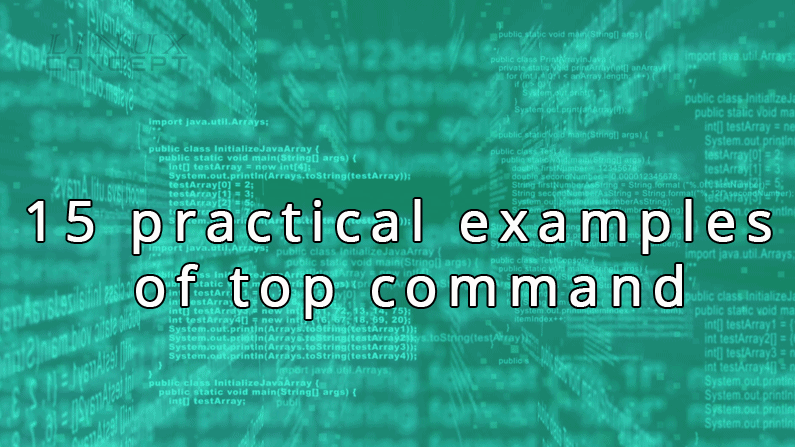
0 Comments