In this tutorial will learn how to install and configure Git on CentOS 8.
Nowadays, Git is a very famous version control system used by most of the open-source and commercial projects. It allows us to track code changes, revert into the previous stage of a project, and work with multiple branches and easy to collaborate with your fellow developers.
Git is designed and developed by Linus Torvalds, who has created Linux kernel.
At the time of writing this article, the CentOS 8 repository has Git 1.8.3 version, which is outdated today.
If you want to install the most recent version of Git (v2.22.0) with yum package manager, you need to use Wandisco repositories.
One of another option to install the latest version of Git is to install with source, where you need to use Source file of git to build and install, but the drawback is you will not be able to maintain your Git installation through the yum package manager.
Prerequisites
Install Git
[wandisco-git] name=Wandisco GIT Repository baseurl=http://opensource.wandisco.com/centos/6/git/$basearch/ enabled=1 gpgcheck=1 gpgkey=http://opensource.wandisco.com/RPM-GPG-KEY-WANdisco
Now, import the repository GPG keys with:
$ sudo rpm --import http://opensource.wandisco.com/RPM-GPG-Key-WANdisco
$ sudo yum install git
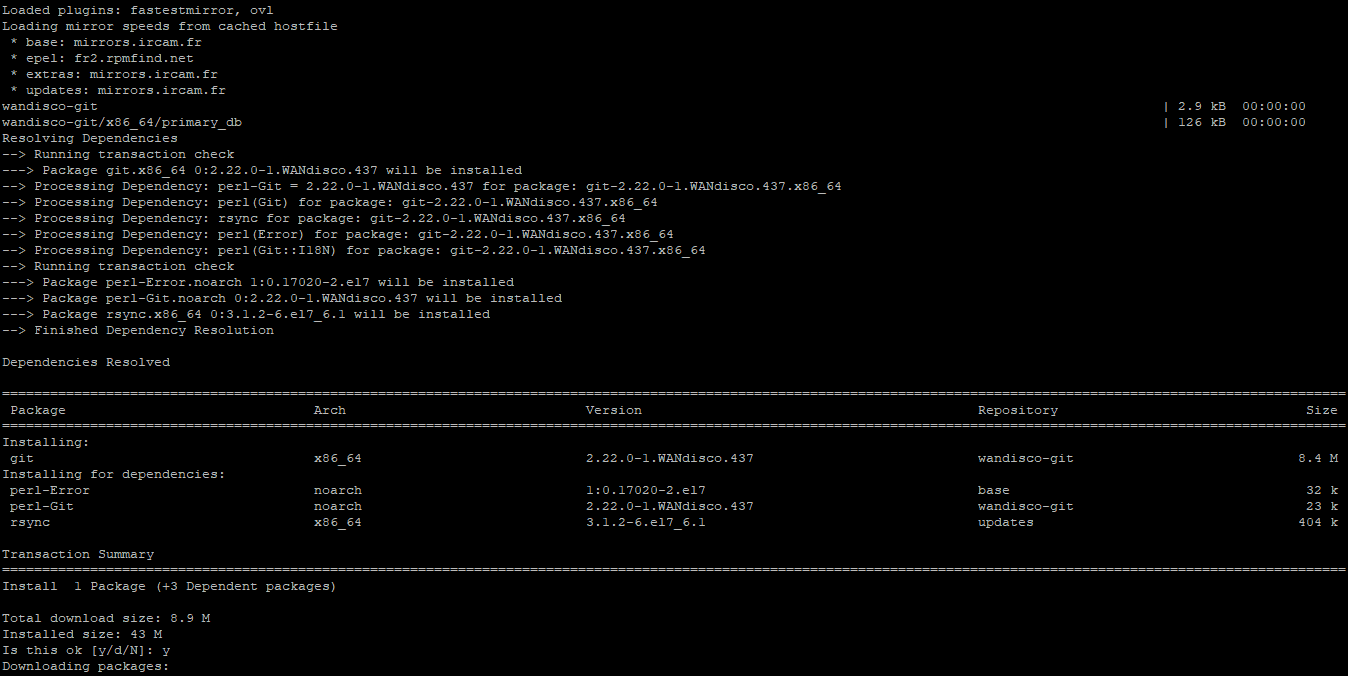
$ git --version
Output: git version 2.22.0
The above output is shown us we have successfully installed Git version 2.22.0 on CentOS 8 Linux system.
$ git config --global user.name “Your Username” $ git config --global user.email “Your Email ID”
After configuring the username and email, you can verify the setting configured properly or not using the following command:
$ git config --list
Output: user.name="satish" user.email="satish@linuxconcept.com"
The above configuration saved into ~/.gitconfig file, which you can change manually also in future.
[user] name = "satish" email = "satish@linuxconcept.com"
Conclusion
If you get any problem while installing Git into your system or have any feedback, feel free leave a comment below.

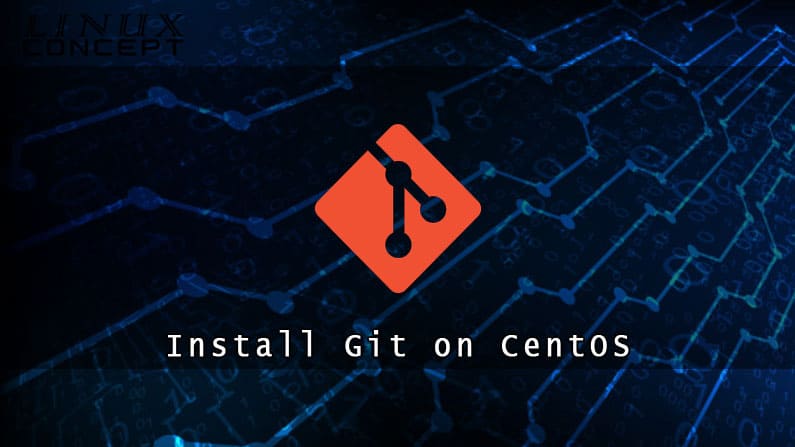
0 Comments