How to Install CouchDB on Ubuntu 20.04 Linux Operating System
The CouchDB is an open-source database system, managed by the Apache Software Foundation. It is fault-tolerant, and schema-free NoSQL database management system.
CouchDB store data in document or files with JSON data structure. Each document contains fields and attachments, where fields have text, numbers, lists, Booleans, and more data. The data of this database accessed by using RESTful HTTP/JSON API that use to read, create, edit, and delete database files or documents.
Today, In this tutorial, we will learn how to install CouchDB on Ubuntu 20.04 machine.
Before starting the installation tutorial, make sure you have a Ubuntu 20.04 running machine and user access to log in to the machine with sudo privileges.
CouchDB repository Enable
The CouchDB database’s “.deb” package use to install into Ubuntu Operating system which is available from Official repository of CouchDB.
So, to install CouchDB on Ubuntu machine first need to add and enable the official repository on the system, which can be done by run following commands:
$ echo "deb https://apache.bintray.com/couchdb-deb bionic main" | sudo tee -a /etc/apt/sources.list
$ curl -L https://couchdb.apache.org/repo/bintray-pubkey.asc | sudo apt-key add -
Install CouchDB on Ubuntu 20.04
After enabling the repository on Ubuntu system, you can update the repository package list and install CouchDB, as shown below:
$ sudo apt update
$ sudo apt install couchdb
The CouchDB installation available with two different architectures, one is Standalone, and another one Clustered mode.
After running the installation command, the first screen will ask you to choose the installation architecture as we are installing CouchDB into a single system, so we choose the “standalone” mode.
The next screen will appear to enter the IP address of Network interface on which the CouchDB will bind to access. As we are using it in the single server, we can leave the default IP “127.0.0.1” but if you use it in cluster mode enter your IP “0.0.0.0” to access from any server or you can enter the specific IP address to connect from specific server or address.
As I am going to use it on a single server, I’ll leave IP “127.0.0.1” here.
Now, time to set an admin password to access CouchDB. It is highly recommended to create an admin password which will make CouchDB secure for authentication. If you leave password blank on this screen, the admin user will not create.
After confirming the password, CouchDb installation will continue.
Verify CouchDB Installation
You can verify CouchDB installation by running the curl command, which will print database information in JSON format, as shown below:
$ curl http://127.0.0.1:5984/
The output will look like below format:
{
"couchdb":"Welcome",
"version":"2.3.1",
"git_sha":"c298091a4",
"uuid":"370903b5400643c2979838f5b68348c1",
"features":[
"pluggable-storage-engines",
"scheduler"
],
"vendor":{
"name":"The Apache Software Foundation"
}
}
You can verify CouchDB installation on GUI also by access the IP address on the browser, as shown below:
http://127.0.0.1:5984/_utils/
Congratulation, Now you learned “How to install CouchDB on Ubuntu 20.04 machine?” and you can also verify if already installed CouchDB in any Ubuntu system. You can learn more about CouchDB using Apache CouchDB Documentation.
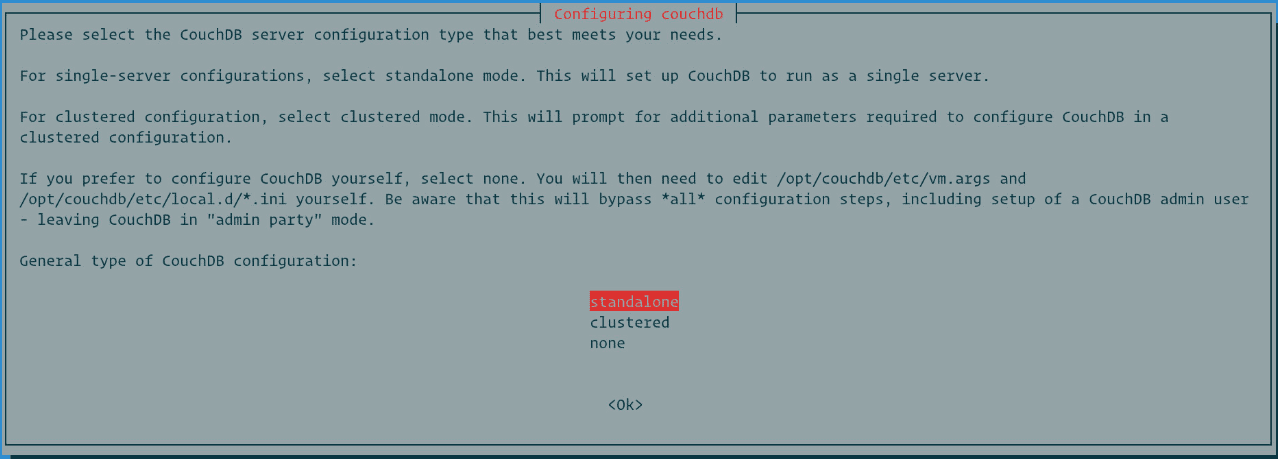
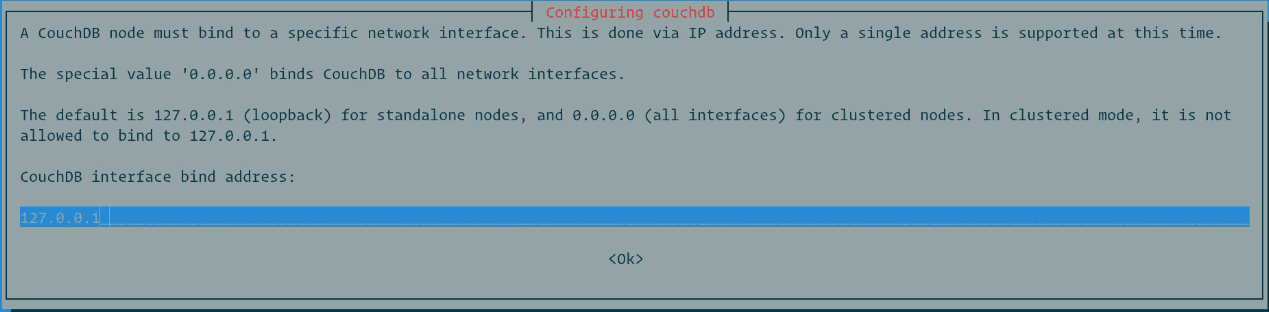
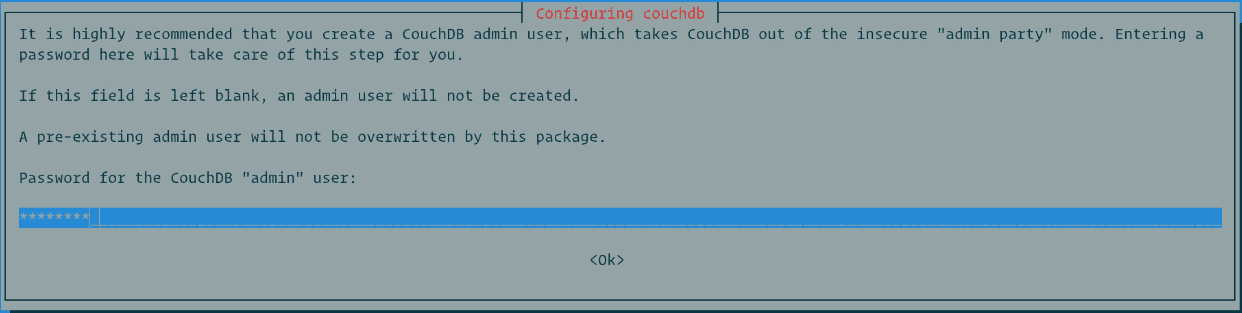
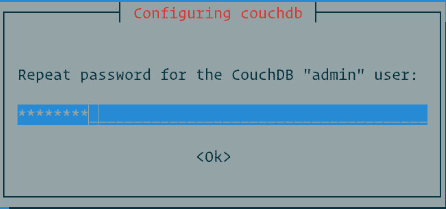
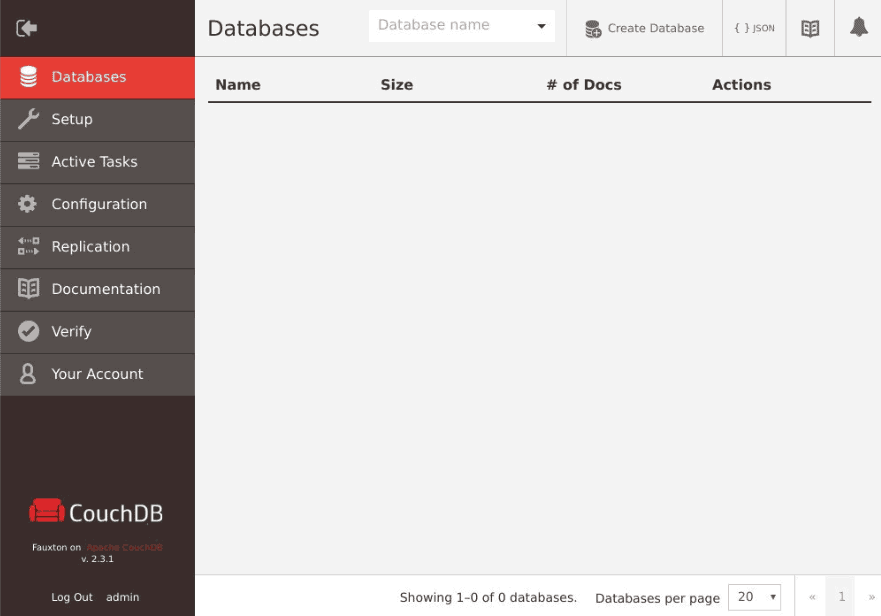


0 Comments